演示
在本章中,我们将简要演示 RMF 的功能 rmf_demos.
这将让用户简要了解 RMF 的核心功能。
有关最新的 rmf_demos 运行说明,请参阅 here.
首先确保您已经安装了 Debian 包中提供的 RMF 演示:
# 使用 Gazebo 模拟器演示示例,使用 ros-foxy-rmf-demos-ign 进行点火
sudo apt-get install ros-foxy-rmf-demos-gz
运行您想要的演示。在本例中,我们将运行 airport terminal:
在运行演示之前,我们可以通过以下方式确保所有必需的模型都已下载到本地:
ros2 run rmf_building_map_tools model_downloader rmf_demos_maps -s airport_terminal
ros2 launch rmf_demos_gz airport_terminal.launch.xml
# or with ignition
ros2 launch rmf_demos_ign airport_terminal.launch.xml
现在您应该能够在 Gazebo 中看到带有机器人的机场航站楼:

RMF Schedule Visualizer 应该已加载到 rviz 窗口中。此画布将显示 RMF 可用的所有集成机器人或基础设施。
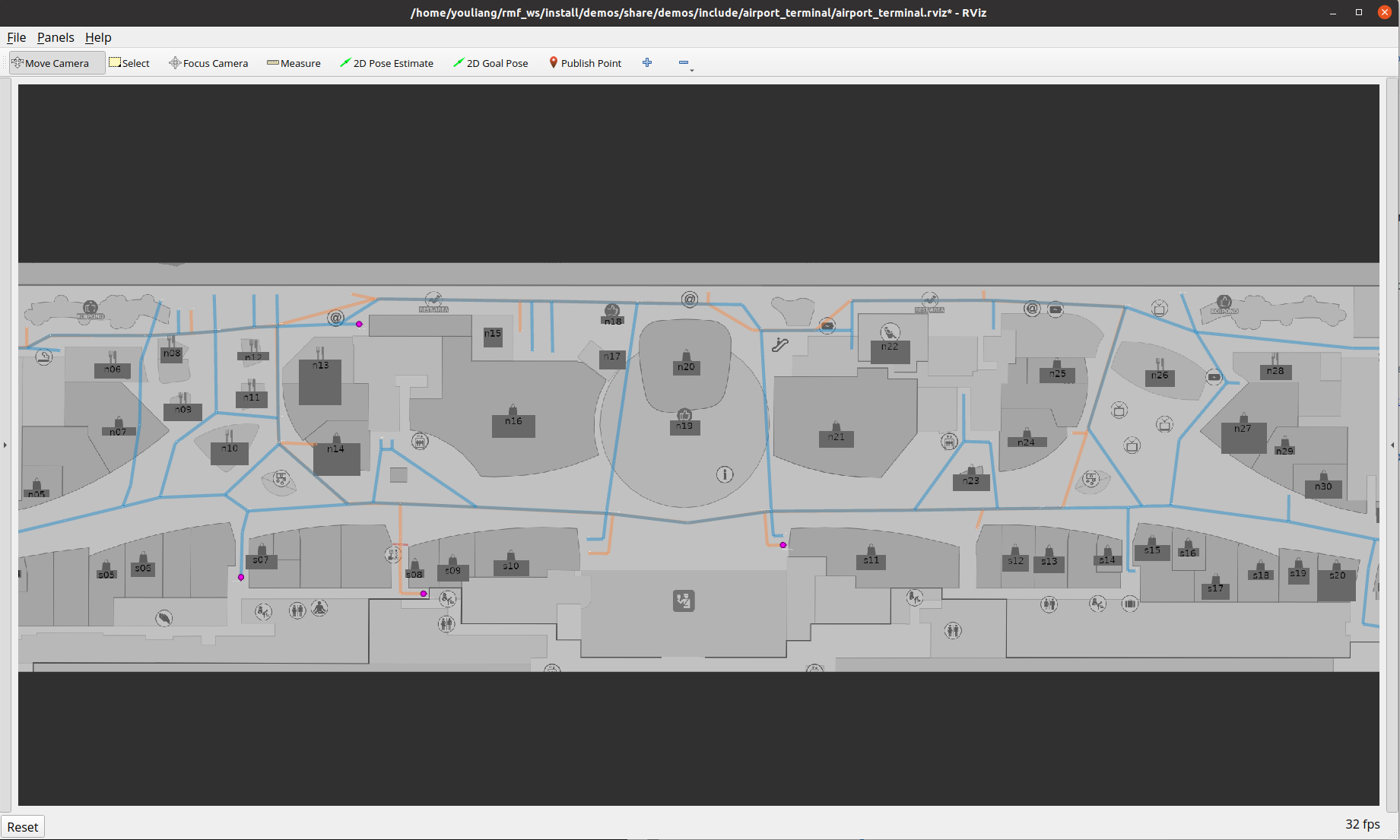
在任务请求过程中,RMF 不会要求用户指定要完成任务的机器人名称,而是会将任务分配给最佳机器人。
RMF 目前支持 3 种类型的任务,即: loop, delivery or clean . 用户可以通过 CLI 提交任务:
Loop Task
ros2 run rmf_demos_tasks dispatch_loop -s s07 -f n12 -n 3 --use_sim_time
Delivery Task
ros2 run rmf_demos_tasks dispatch_delivery -p mopcart_pickup -pd mopcart_dispenser -d spill -di mopcart_collector --use_sim_time
Clean Task
ros2 run rmf_demos_tasks dispatch_clean -cs zone_3 --use_sim_time
现在您可以观察到机器人在机场空间内漫游!
rmf_panel
观察和与 RMF 交互的另一种方式是通过网络 rmf_panel. 打开网页: firefox https://open-rmf.github.io/rmf-panel-js/ or click here
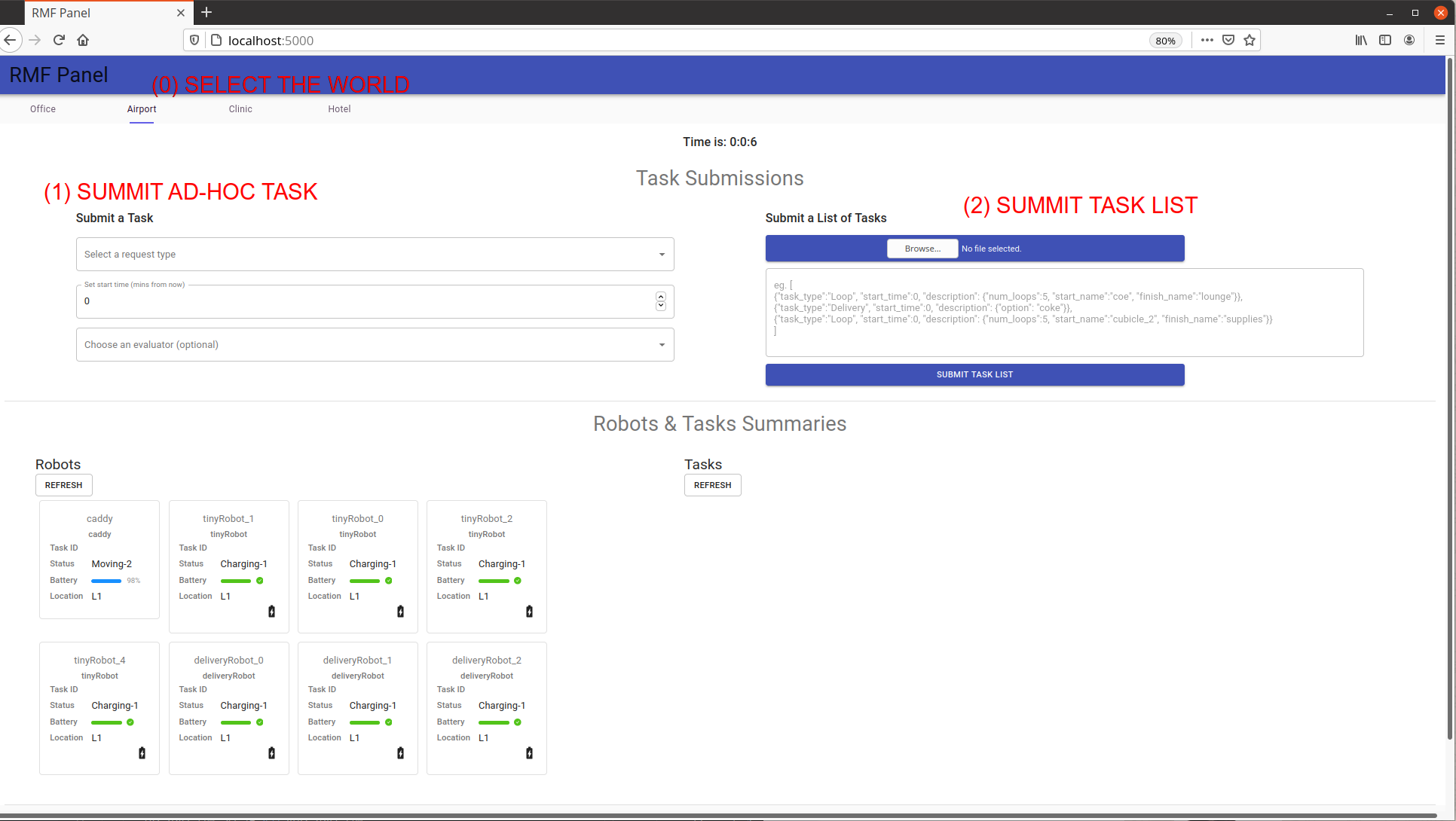
您可以查看 RMF 下所有机器人的状态。要请求任务列表,请先选择 Airport 选项卡。用户可选择提交 (1) 临时任务或 (2) 任务列表。
将其复制粘贴到任务列表框。(或打开文件)
[{"task_type":"Delivery", "start_time":0, "description": {"option": "mop"}},
{"task_type":"Loop", "start_time":0, "description": {"num_loops":10, "start_name":"junction_north_west", "finish_name":"n14"}},
{"task_type":"Loop", "start_time":0, "description": {"num_loops":10, "start_name":"tinyRobot_n09", "finish_name":"s07"}},
{"task_type":"Clean", "start_time":0, "priority":0, "description":{"cleaning_zone":"zone_2"}}
]
然后点击提交,提交任务列表:
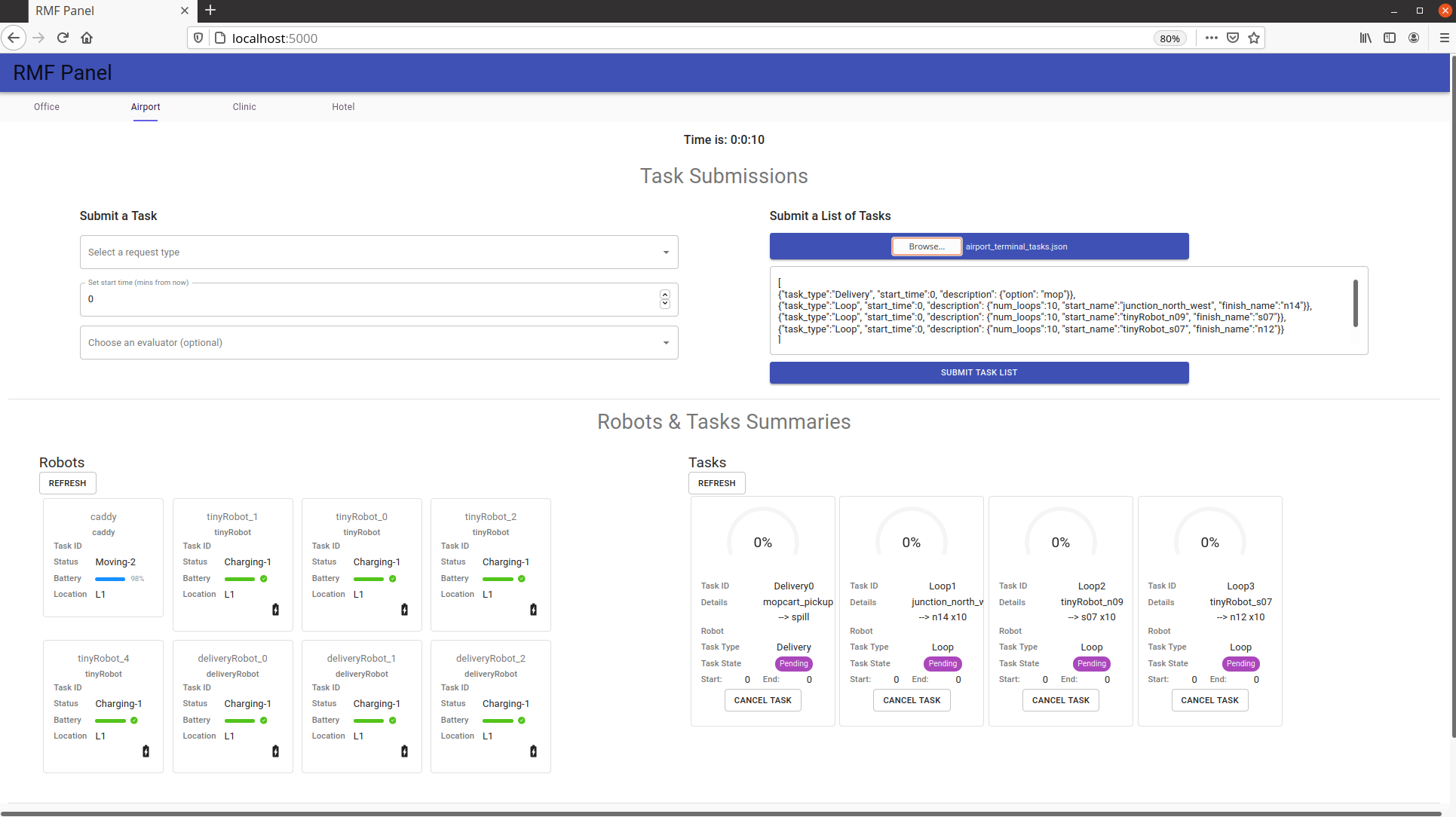
现在,请坐下来享受吧。
Jump in, the water is fine!
现在你已经了解了 RMF 的全部内容,是时候开始行动了。我们建议,如果你还没有阅读过,请花点时间阅读 RMF Demos 存储库,如果你想快速了解 RMF,请查看此 Mock Airport Terminal video demo (奥斯卡短片提名最受欢迎). 我们希望您发现 RMF 是一个有用的工具,可以帮助您扩展机器人部署和操作,我们期待未来的许多改进和贡献!